
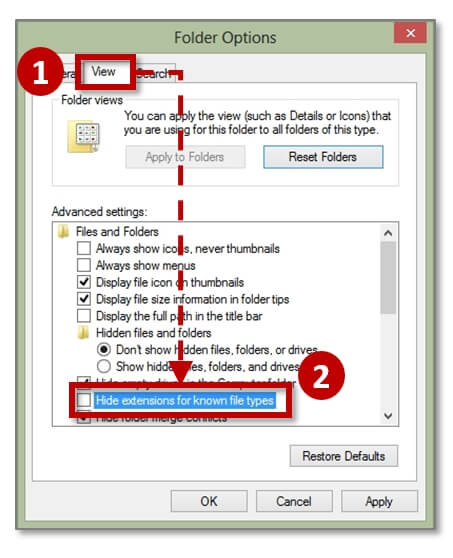
- #Remove password from excel spreadsheet 2016 how to
- #Remove password from excel spreadsheet 2016 zip file
- #Remove password from excel spreadsheet 2016 code
#Remove password from excel spreadsheet 2016 zip file
Step 7: Copy the edited worksheet or workbook file and then double-click on the ZIP file to open it, don't extract it. Step 6: Select everything contained in "sheetProtection" and delete it. This will provide you with information about the algorithm used to protect the workbook.
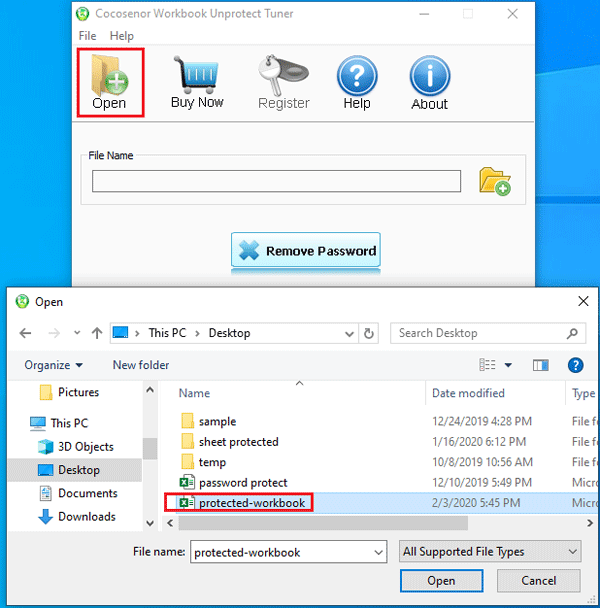
Step 5: Press Ctrl-F and then search for "sheetProtection" or "workbookProtection". Step 4: Right-click on the worksheet and select "Edit" to open the XML document in Notepad. Step 3: Open the "xl" folder and the "worksheets" folder which should contain all the sheets in the document (each sheet will be a file on its own). This will create a brand new document in the same location and with the same name as the protected document. The filename on the document should have a ".xlxs" extension. Step 1: Locate the Excel document you want to unprotect on your computer. If on the other hand the document you are trying to edit has not been password protected, but there are certain sections of the document that you can't access or edit, the following step by step guide will help Once you close the VBA window and return to your document, you should be able to edit the document without any restrictions. Step 5: A dialog box will appear with a usable password, meaning the process has been successful. If ActiveSheet.ProtectContents = False Then
#Remove password from excel spreadsheet 2016 code
Step 3: Copy and paste the following code in its entirety.ĭim i As Integer, j As Integer, k As Integerĭim l As Integer, m As Integer, n As Integerĭim i1 As Integer, i2 As Integer, i3 As Integerĭim i4 As Integer, i5 As Integer, i6 As Integerįor i = 65 To 66: For j = 65 To 66: For k = 65 To 66įor l = 65 To 66: For m = 65 To 66: For i1 = 65 To 66įor i2 = 65 To 66: For i3 = 65 To 66: For i4 = 65 To 66įor i5 = 65 To 66: For i6 = 65 To 66: For n = 32 To 126ĪctiveSheet.Unprotect Chr(i) & Chr(j) & Chr(k) & _Ĭhr(l) & Chr(m) & Chr(i1) & Chr(i2) & Chr(i3) & _ Step 2: Under "Microsoft Excel Object" select any object and double-click on it to open a code-input window on the right. Step 1: Open the document you want to unprotect and then press "ALT +F11" on your keyboard to access the "Microsoft Visual Basic for Applications" window or VBA. If you need to unprotect all sheets, you have to run the VBA code over and over again. You can only unprotect one single Excel sheet by using VBA code.
#Remove password from excel spreadsheet 2016 how to
However, it is very complex and tricky to operate. Here's how to do it You can also choose to unprotect an Excel 2016 document using VBA codes. It is particularly effective in helping you access any Excel document and workbook because it has the necessary tools to help you bypass any password or protective measures no matter how complex it may be. The developer (iMyFone) is trusted by Cult of Mac, Makeuseof and other famous tech sites. Passper Excel 2016 Password Remover is 100% effective and secure to use. Want to gain access to MS Excel documents with password protection. Want to unprotect all the sheets in one click.įorgot the opening password set for that Excel document. Have no way to edit or print an Excel sheet as you have lost the restrictions password. Passper for Excel comes in handy in several situations when you: This program is the perfect tool to help you unprotect all types of passwords placed on a Microsoft Excel Document, including password to open and password to modify. The easiest solution comes in the form of a program is known as Passper Excel 2016 Password Remover. Whether you've forgotten the password or someone else sets these protections, there are several easy ways to unprotect the Excel 2016 document and make it editable to you.Ģ.1 Using Passper for Excel ( Easiest and 100% Working) How to Unprotect Excel Sheet without Password 2016


 0 kommentar(er)
0 kommentar(er)
